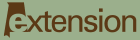- Forage Species
- Forage Management
- Publications
- Forage Focus
- Related Links
- Variety Testing
- Frequently Asked Questions
- Alabama Forages Home
- ACES Livestock & Poultry
Connecting to live and archived Forage Focus Webinars
To connect to the Forage Focus events at 10:00am Central Time on the second Wednesday of each month, after 9:50am Central Time go to:
Meeting ID 6396
To connect fully interactively:
ScopiaDesktop or ScopiaMobile
Go to:https://scopia.aces.edu/scopia?ID=6396
Use this option to be able to fully interact with questions and comments.
Limit of 100 participants. Please use a webcam for interaction.
To WATCH live non-interactively or to access the archive:
Use this option if all the interactive seats are used, or you have other technical or scheduling issues.
You will not be able to ask questions.
If you are connecting from a University or Corporate LifeSize/Polycom type room setup , connect to:
131.204.46.6 and choose the Forage Focus event.
=======================.
TO TEST YOUR SCOPIA SETUP – test is available NOW
You should see video, hear music, and see a webpage if you are connected correctly (unless our test PC has timed out).
Meeting ID 68881
Go to:https://scopia.aces.edu/scopia?ID=68881
Run the <Check Your Audio>, <Check Your Video> and then <Participate Now>
=================
To mute and unmute your microphone to participate while in the meeting, use the microphone icon in the upper left corner of the window, not the one by your name. Please keep your microphone muted unless you are asking a question or involved in the conversation. This keeps background noises to a minimum that may compete with the speaker.
ScopiaDesktop for PC (internet Explorer 32-bit) and MAC (Safari)
You will need a webcam.
Run the<Check Your Audio>,<Check Your Video>and then<Participate Now>
ScopiaMobileFor iOS and Android (app available at appropriate store)
Be sure toMUTEyour microphone!
Server: https://scopia.aces.edu
No credentials needed.
More ScopiaDesktop/ScopiaMobile information and troubleshooting can be found here:
ScopiaDesktop/ScopiaMobile Setup and Testing
With IE11
IE11 Compatibility Mode.
Add aces.edu and acesag.auburn.edu
To change your Compatibility View settings
- Open Internet Explorer for the desktop, click Tools, and then click Compatibility View settings.
- In the Compatibility View Settings box, add the problematic website URL, and then click Add.
Compatibility View is turned on for this single website, for this specific computer.
- Decide if you want your intranet sites displayed using Compatibility View, decide whether to use Microsoft compatibility lists, and then click Close.
**Special Thanks to Rusty Presley for his assistance in continued techinical support throughout the webinar process!

 Menu
Menu